When you perform a commit in TortoiseSVN an authentication box pops up prompting you for a Username and Password. The “Save authentication” option is enabled by default (See Figure 1). When this option is disabled, TortoiseSVN will not save your credentials and you’ll be prompted again for your credentials next time you perform a commit. Once again though, the Save authentication option will be enabled automatically.
If you don’t want TortoiseSVN to retain your credentials, and you don’t want to have to remember to disable the save authentication option every commit, navigate to TortoiseSVN -> Settings -> Advanced and change the value of AllowAuthSave to “false” (See Figure 2). The save authentication option will then be permanently disabled.
If you forgot to disable the save authentication option when you made a commit, you can clear the locally cached Username and Password by navigating to TortoiseSVN -> Settings -> Authentication data. If you want to clear authentication data for one particular server only, select “Clear…”, else select “Clear all” (See Figure 3). TortoiseSVN stores the credentials in Subversion’s default directory %APPDATA%\Subversion\auth
References
https://tortoisesvn.net/docs/release/TortoiseSVN_en/index.html
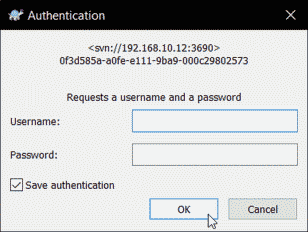
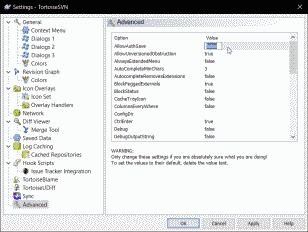
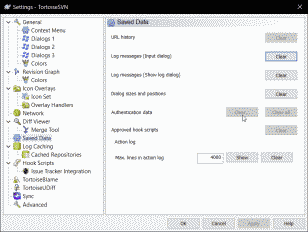
[…] 8. Make TortoiseSVN Always Prompt for Username and Password […]