I recently purchased and installed the retail version of Windows Pro on my primary desktop machine. The installation media came on a USB flash drive. I like to keep backup copies of the Windows installation media, preferable at on offsite location in case I need to reinstall the operating system and the original media is unavailable for some reason. This post described how to clone this USB flash drive. Software versions used in this post were as follows:
- Windows 10 Pro (x64)
- ImageUSB, version 1.3.1004
So let’s get started…
To clone the Windows 10 installation media we’re going to use ImageUSB. ImageUSB is a free utility from PassMark software which lets you create on image file from a USB flash drive and then write that image to one or more USB flash drives.
Begin by downloading ImageUSB, then unzip and copy the files to a location of your choice. Insert the Windows 10 USB flash drive into an available USB port then double-click on the file imageUSB.exe. Select the Windows 10 USB flash drive that appears under “step 1”, then select the option to “Create the image from USB drive” under “step 2”. Under the “Available Options” section ensure that the “Post Image Verification” option is selected so that ImageUSB can verify the integrity of the image after it writes it. ImageUSB needs a location and file name to write to; select both under “step 3”. In this example, we’ll write the image to C:/Users/iceflatline/Desktop/win10-image.bin. Now select “Write” under “step 4” and ImageUSB will write the image file (See Figure 1).
Once ImageUSB completes writing your image remove the Windows 10 USB flash drive and insert the USB flash drive you want to write win10-image.bin to into an available USB port. Note that this drive must be formatted with suitable file system (e.g., exFAT or NTFS) and have sufficient space available to contain the Windows 10 image (~16 GB). This space will be inaccessible on the USB flash drive after the writing process; however, any remaining space will be accessible.
Select “Refresh Drives” in ImageUSB, and select the USB flash drive under “step 1”, then select the option to “Write the image to USB drive” under “step 2”. Again, ensure that “Post Image Verification” is enabled. Select “Browse” in “step 3” and navigate to C:/Users/iceflatline/Desktop/win10-image.bin. Now select “Write” under “step 4” and ImageUSB will write the win10-image.bin to the USB flash drive (See Figure 2).
Verify that your computer can boot to the backup copy of the Windows 10 installation media and then store the USB flash drive in safe location. Note that ImageUSB can only write *.bin files created with ImageUSB.
Conclusion
ImageUSB is great tool for creating exact bit-level copies of USB flash drives, including those containing Windows 10 installation media.
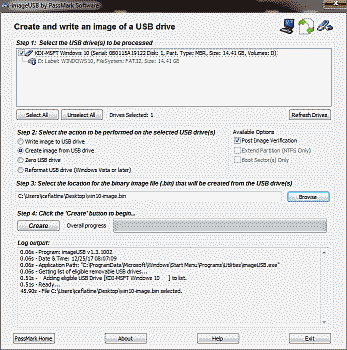
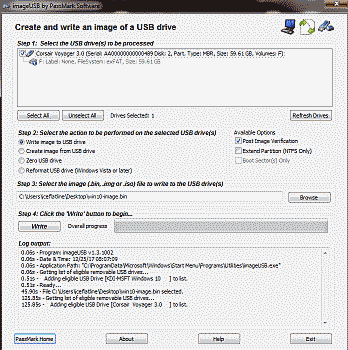
I tried this but after 10 seconds usb port is disconected.
I am sure the usb port is ok because I can copy 64 GB from other usb driver.
I think somehow that usb driver with win kit has special attributes ( and can not be copied ?! ).
Hi Zoro, thanks for your comment. I’ve tested this method a couple of times now using Corsair USB drives and have not encountered this problem. You could try another USB drive and/or another USB cloning application.
This was seamless! Worked perfectly!! Thank you!
VeeRoxLoud, you’re welcome, and thanks for the kind words.
Works like a charm…thx…was looking for a simple effective tool like this
This worked great, and I’ve been looking forever. Hey where’d you get that handle (iceflatline)?
ITS NOT WORKING, I spent all this time, and its NOT working. I have a 16GB flash drive I am trying to image, and I am trying to save the .bin image file create in an almost empty 64GB flash drive, I get
:Chosen destination filesystem (FAT32) is unable to support an image of filesize 15712911360. Please select a different location.
which is not right… Its not working, I am bailing out.
Terry, from the error message it appears you are trying to clone to a USB drive that has been formatting using the FAT32 file system. That system has a maximum file size of ~4 GB. Try formatting the drive using NTFS.