I had the pleasure of trying SliTaz Linux recently, a small, lightweight distro available as a LiveCD/DVD or startup image. Given its minimal size, SliTaz is ideally designed to boot from a LiveCD/DVD or USB drive and then reside in system memory, allowing you to remove the boot media if desired. While extremely useful this way, I decided to try out a less ephemeral installation option. This post will describe my experience installing SliTaz on a hard drive. The software versions used in this post were as follows:
- SliTaz GNU/Linux v3.0
- GParted v0.5.2-9
Configuring the Hard Drive for SliTaz Installation
To begin, I download the SliTaz LiveCD Stable version ISO and burned it to a CD. Once it was up and running, I navigated to SliTaz’s built-in installation utility located at System Tools->Slitaz installer. This same utility can also be reached from the command line. The root password in either case is “root”.
|
1 2 |
su slitaz-installer |
SliTaz’s ncurses-based installer is nothing if not minimilistic. However, I found it quite usuable assuming you’ve had some prior experience installing linux distributions (See Figure 1). SliTaz’s documentation suggests a minimum of 120 MB of free space. However, shortly after I finished my installation I ran df -h and determined it had consumed 285.8 MB, so I would recommend a minimum of 300 MB of free space.
I found out quickly that the installer did lack one common feature though, a built-in partitioning tool. That meant that before I could proceed with installation, I needed a free partition ready to use, or needed to create one using Gparted (available on the SliTaz LiveCD), fdisk, or similar utility. I used Gparted to create a single primary partition (due to its deminimus size, SliTaz needs no Linux Swap partition). I verified which partitions SliTaz recognized as available by using the installer’s List menu option (See Figure 2).
After determining which partition to install SliTaz and manually entering it into the installer (in my case /dev/hdc1), I moved on to format this partition. The only file system option here is ext3, but you can skip this step if you’ve previously formatted the partition using Gparted or another parition creation utiity. The installer then offered the option of creating a separate /home directory, which I declined, and then moved on to configuring the host name, as well as root and non-root account names and passwords. I was then presented with the option of installing the GRUB bootloader (See Figure 3).
It appears the SliTaz installer only provides the option to install GRUB on the disk Master Boot Record. If I’d wanted to install GRUB on different partition, I would need to edit GRUB’s configuration file /boot/grub/menu.lst . Since SliTaz was the only operating system planned for this hard drive, I confirmed the GRUB location and the installer quickly installed SliTaz on my hard drive. After rebooting the system I was presented with the typical GRUB menu presenting SliTaz as the (only) operating system choice listed. However, trying to boot into SLiTaz from GRUB menu I was presented with an “Error 21” as shown in Figure 4.
Looking closely at the error message it appears GRUB thought that the partition for SliTaz was located on the first partition of drive hd2 (hd2,0). Since this was the only hard disk installed on the system during the install, I suspect it should have been assigned to the first partition of hd0 or (hd0,0). To verify, I rebooted using the SliTaz LiveCD, mounted /dev/hdc1, and looked at the GRUB device map to see what GRUB named the drive (See Figure 5).
|
1 2 3 4 |
su mkdir /mnt/tmp mount /dev/hdc1 /mnt/tmp && cd /mnt/tmp cat boot/grub/devices.map |
It appears GRUB assigned (hd0) to the drive /dev/hdc. Then I looked at GRUB’s configuration file to determine which partition was configured for the SliTaz boot partition /dev/hdc1 (See Figure 6).
|
1 2 |
cd /mnt/tmp cat boot/grub/menu.lst |
As I suspected, the SliTaz installer assigned /dev/hdc1 to (hd2,0), a nonexistent drive and partition. To fix this I simply changed (hd2,0) to (hd0,0) and I was back in business.
What may have occurred was that my hard drive was attached as a master on the secondary EIDE slot on the motherboard. Even though it was the only hard drive attached to the system at the time of the install, the SliTaz installer erroneously assumed it was the third and designated it as /dev/hdc. This led to the problem later when the GRUB device map did not agree with the GRUB configuration file.
Conclusion
Despite the lack of some features in the SliTaz installer and the GRUB Error 21 problem, I found installing SliTaz Linux to be a fairly straightforward affair.
References
http://www.slitaz.org/en/doc/handbook/install.html
https://help.ubuntu.com/community/GrubHowto

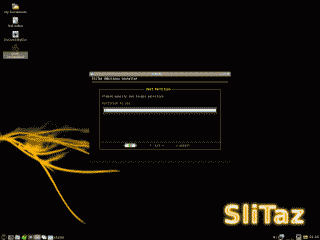
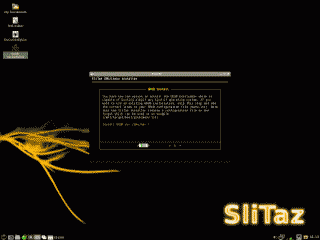
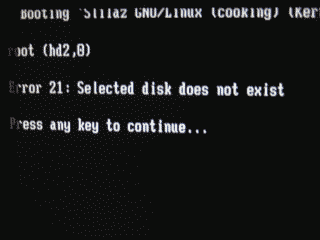
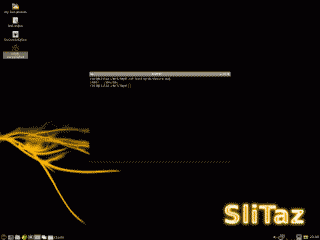
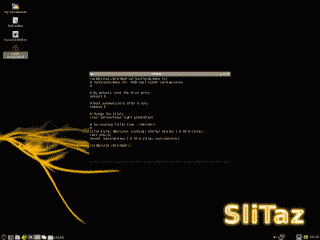
Slitaz has some serius installation issue ! Installation proces complete but grub bootloader does not instal sucesfuly either do manual install nor do manual so called fix ! This must be done right from the box and fuly without user intervention ! Id like to use Slitax for virtualization purposes, as live is useles to me !
Sorry to hear you’ve been having probs, Steve. We’ve been using Slitaz for over a year now, and the only nasty I’ve had with Grub was an incorrect partition number about a year back. A quick edit fixed that.
Yes, it does seem to require more effort to configure for some machines; I’m having ‘fun’ with an ancient RM tablet (Celeron cpu, made in 1992); the Wacom touch screen is the next task…
But on ancient vanilla laptops SliTaz 3.0 has been rock solid for us, once configured.
Totally inexperienced users soon get the hang of using it and report no problems after many months, when the installation is done for them.
Some seriously ancient PCs are back online again thanks to SliTaz!
Not everyone can afford a new PC, and we’ve found that many older machines that ran OK with Win2K just cannot lift the weight of (highly necessary) modern Windows anti-malware suites in their available RAM, even after a fresh re-installation of Windows.
Of course SliTaz comes ready-hardened for use online, so no need of Norton! (or AVG, or McAfee)
The RM Tablet with a generous 256M of RAM is only 6M short of full after booting XP Tablet edition – SliTaz reports 177MB is free! And it only takes 20 seconds to boot (4200 rpm drive) which is 1/4 of what XP needs.
I’d like to encourage you to persevere – SliTaz is highly capable once configured.
Ben
I’ve just read your instructions and installed SliTaz 3 inside VirtualBox 4 in Windows 7 (64 bit). I needed a small Linux for the gcc. I am having a great time so far.
Scott, thank you. Yeah, I really like SliTaz too. Great light-weight little distro.
Thanks for the ‘to the point’ SliTaz page. Big help as I was struggling with my installation to an old Armada M300 (64M, 5G, 300Mhz). I wanted to add one item that I found was with the Grub. I installed SliTaz to hard drive by removing it from M300 and attaching via usb-jig to another laptop. Naturally the grub-settings were not correct. When booting M300 and typing ‘root (,0)’ in the grub menu I was able to boot without the you also run to.
SliTaz seems to run OK from hard drive but without swap browsing net is impossible. Let’s hope that adding swap partition helps. I don’t want to spare few euro’s to 256M RAM update. Idea was to turn the old laptop that was able run W98 perfectly to a usable linux box.
Network was not working out of the box either but 3COM pcmcia card was found after modprobing pcmcia, 3c586_cs modules. pccardctl info, eject, insert were working after adding modules to network.conf.
There were plenty of good info in slitaz forum, which was useful. Seems that the SliTaz community is quite active apparently working on 4.0 version.
Olli, thanks for sharing!
i also had this problem, when checking the pc i notice that my cd drive ribbon & hdd ribbon were connected to the board wrong (in the wrong slots), i swaped them over reinstalled & it booted. hope this helps
erk, thanks for the comment. Glad you got it working!
Is it possible to install it from a live usb? I dont have any free cds and dont want to go buy one just to use it once.
peter, yes it is. Just make the SliTaz Live Stable *.iso image bootable from a USB drive and you should be all set.
too bad, just saw that we need to issue the command slitaz-installer to install ….
why not start asking whether we need to install after boot from the ISO file? this is for newbie:)
Hi everyone.
I’m trying to install SliTaz on the hard drive of a ASUS EeePC 1101HA. There’s nothing on my HD, just empty space, no file system. I can boot SliTaz from a liveCD on external CD-ROM drive. Works fine.
Once the interface is loaded, I launch System Tools -> SliTaz Installer. But at the point were I have to select a partition to install the OS to, the installer doesn’t find my 160 GB hard drive. GParted doesn’t see any drive neither…
I tried to pre-format the whole disk in ext3 format using GParted on a Lubuntu Live CD, but then again, under SliTaz, no drive available :(
Has anyone encountered this problem? Any way to fix this issue?
SadBill: Hmm… I’ve not encountered that problem before. You say you’re not seeing the drive using Gparted? That is strange. Are you seeing your drive when using other distro LiveCDs (e.g. Ubuntu)? If not I would make sure the drive is connected properly. etc.
That’s exactly what I say. No HD to be seen with SliTaz 3.0. But the drive appears normally on any other distro I’ve tried on this netbook (Ubuntu, Lubuntu and CrunchBang). Therefor, I’m pretty sure the HD is connected properly :) This is weird.
I’ll try downloading another image of 3.0 and burn another CD. I’ll also give a try to SliTaz 2.0 and Cooking and see what happens.
SadBill: Yes. Sounds like all is good on the hardware end. Sounds like maybe SliTaz isn’t supporting the drive controller or there’s a bug. As you suggest, it may worth trying the other variations of SliTaz to see if the drive is recognized, if not then perhaps a shout out to their community or a bug report may be in order. Please add another comment when/if you find a resolution to the problem.
Been trying to get SliTaz on a usb stick. So many problems.!!!
I have tried to create an install but when I do this I get the grub error as above. I fix this only to hit another issue. Kernel panic, could not mount to block(0,0)! I have had a look and my usb starts at block 63. I am not sure if this is sdb1 start point or sdb (MBR) start point. lost, looked high and low got no real results. When I try the TazUSB install I get Missing operating system. Am still looking. hope to find a solution soon. Anyone have the answer please post. ;-)
Installation made impossible because my monitor came up with the message “VGA mode not supported”, making messages impossible to read. System menu did not appear (though I once brought it up by clicking below the visible bottom of the screen). So it’s back to Ubuntu!
Ian Sinclair
had same problem. this iso solved it for me:
http://mirror.slitaz.org/iso/3.0/flavors/slitaz-3.0-xvesa.iso
I am not sure but this may help:
http://forum.slitaz.org/topic/help-with-installing-slitaz-onto-my-hard-drive
Hi,
i dont see the harddiks in figure 2. ( sda1, hda1, etc. etc.)
So Slitaz installer cant find. the harddisk.
The question in figure 1 is. Partition to use? Dont leave this empty.
This maybe the answhere.
I try to install from usb. but when Slitaz installer running some error “Unable to find rootfz.gs”
i’m using Live from USB but wen installer running try to find media/cdrom.
how to install from line common (XTerm Terminal)
thank’s
Hello, I have slitaz installe on my desktop, I love. Just figured out how to make doze 7 show and boot.
But now I’m installing on a pentium 3 and it is calling the hdd hdc. I have tried what it say’s on top but to no gain. Some one told me to do this:
If live support is key on usb this is counted as a unit of the pc after installation is removed and then the grub fails.
at the grub screen press “e” and edit the two lines of decreasing launch of a value, press enter and press “b” to boot.
if it is right to start at the end repeat the edit the menu.lst to finalize the change.
you have two more parameters to be changed in check fs
/ etc / fstab file rcs.conf and fix the swap
I press e on (hd2,0) to change it to (hd0,0) but how to save it to make it stay that way. It always goes back to (hd2,0).
Here is a fast fix:
When you get to the grub page click e on (hd2,0) then change it to in my case (hd0,0) then hit enter then click on b it will boot and then you can change it in the /boot/grub/menu.lst file to make it final.
Thank you ooseven. All these assholes including original author assume we all know computers and didn’t even explain the solution.